[ sicacar @ 09.05.2008. 09:50 ] @
| Trebao bi mi besplatan software da s njim mogu da uređujem fotografije za printanje. naime želio bih da na jednom papiru imam više fotografija različitih veličina ili pak iste veličine. |
|
[ sicacar @ 09.05.2008. 09:50 ] @
[ bobiska @ 09.05.2008. 15:29 ] @
Ako ti vrsi posao, mozes da ih uvezes u word i radis s njima sta hoces.
Problem je sto Word nije besplatan, ali open office, ovo-ono... [ SlobaBgd @ 09.05.2008. 16:07 ] @
Ne znam da li će ovo da ti vrši posao, ali besplatni i moćni Xnview ima alatku kojom možeš da praviš kontaktni list. Selektuješ slike koje hoćeš da štampaš, u padajućem meniju izabereš "kontaktni list", zadaš dimenzije stranice (u pikselima, ali izračunaj koliko je piksela papir A4 formata), sačuvaš kontaktni list kao jpg, png ili kako već hoćeš, i to štampaš.
Slike govore sve: 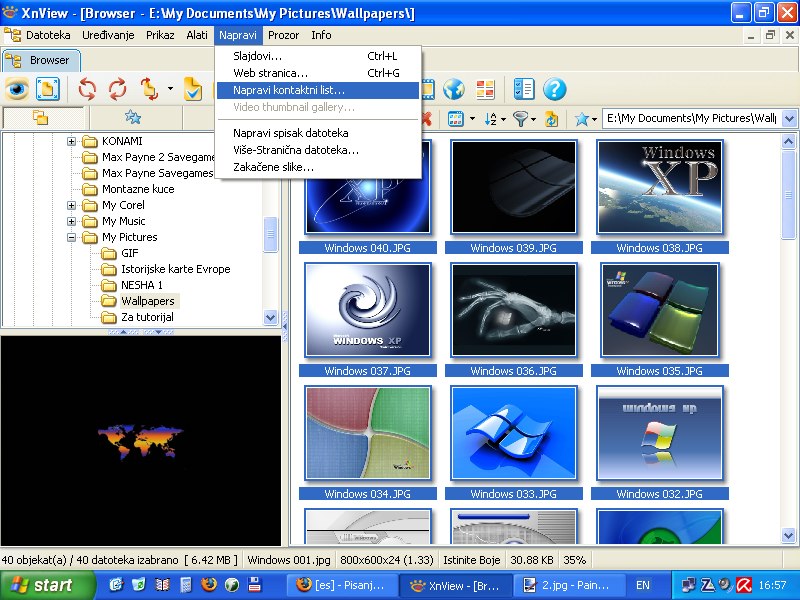 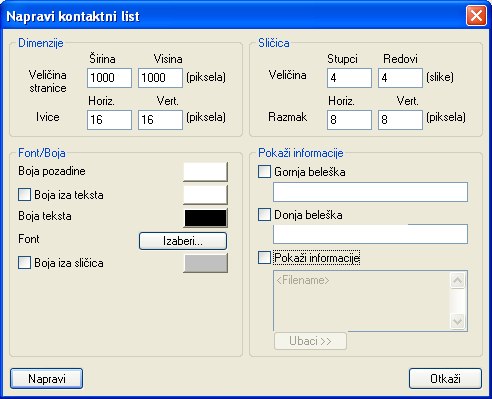 [ Catch 22 @ 09.05.2008. 17:10 ] @
Može to i bez ikavih dodatnih programa iz Windows Viewera / opcija Print pa tamo malo podesiš šta želiš.
Naravno da posebne aplikacije (Picasa2) za to imaju više opcija, ali i ova ugrađena u Windows može da posluži. Ovo je sličica iz Viste 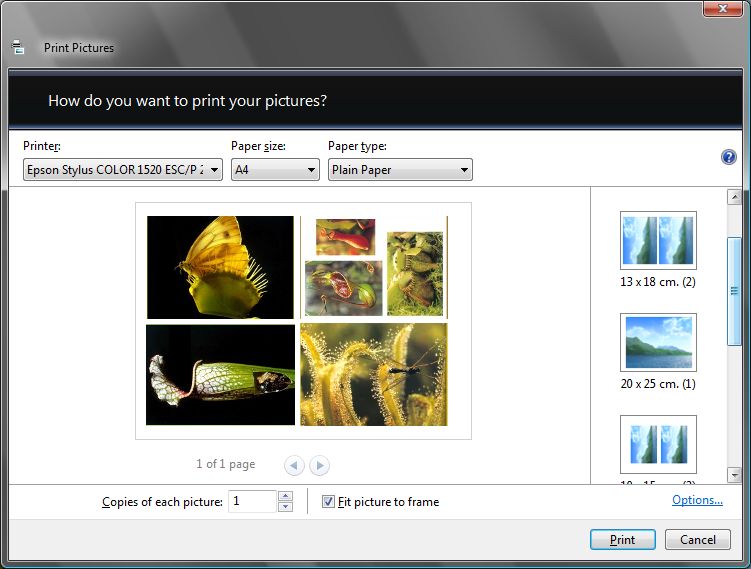 ...ali i XP ima manje-više potpuno istu stvar 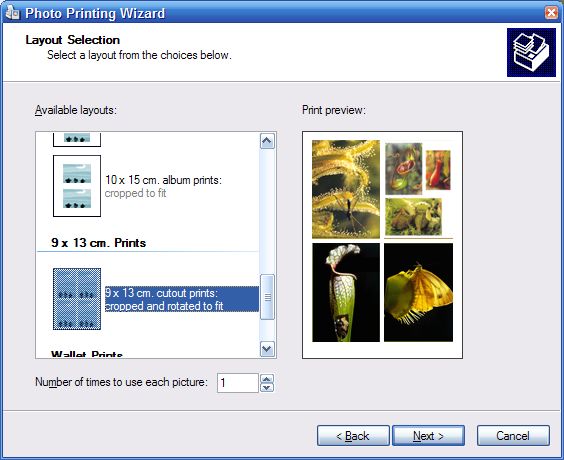 [Ovu poruku je menjao Catch 22 dana 09.05.2008. u 22:42 GMT+1] [ SlobaBgd @ 10.05.2008. 11:39 ] @
^
Gde da nađem ovo? Nema ni pod Windows Components ni u All Programs... Kako si pokrenuo Photo Printing Wizard? Našao! Onaj Google je čudo, zašto ga niko do sada nije pomenuo? :) Citat: Windows makes it easy to print pictures from your computer to your printer at home. To print a collection of digital pictures: 1. Click Start, and then click My Pictures. 2. In the My Pictures folder, double-click the folder containing the digital pictures you want to print.In the My Pictures folder, double-click the folder containing the digital pictures you want to print 3. You can select multiple pictures by pressing and holding down the CTRL key while making your selections. You can select multiple pictures by pressing and holding down the CTRL key while making your selections 4. To print all the pictures in the folder, on the Edit menu, click Select All. On the Edit menu, click Select All 5. Next, click Print the selected pictures under Picture Tasks. Click Print the selected pictures under Picture Tasks 6. On the Welcome page of the Photo Printing Wizard, click Next. Photo Printing Wizard welcome screen 7. Each selected picture will have a check mark. If you do not want to print all the pictures, clear the check box beside any picture you do not want to print. Each selected picture will have a check mark 8. When finished, click Next to continue. 9. The default printer is automatically selected for you. If you have more than one printer, select the printer you'd like to use. Printing Options dialog box 10. You can change print options by clicking Printing Preferences. Different printers will have different options. If you want to make a high-quality color print, select a photo-quality paper, click Best under Quality Settings, and then click Color. Click Best on the Paper/Quality tab 11. Click OK, and then click Next to continue. The Layout Selection page is displayed. There are several ways you can lay out your pictures on a normal size sheet of paper. Layout Selection screen 12. To print wallet-sized pictures, scroll down and click Wallet Prints under Available layouts. You can also change the number of times to use the picture. A new print preview is generated. Layout Selection screen with Wallet Prints selected 13. Click Next. The picture is sent to your printer. 14. Click Finish, and get your pictures from the printer. They may take up to a day to dry. Click Finish, and get your pictures from the printer [Ovu poruku je menjao SlobaBgd dana 10.05.2008. u 13:15 GMT+1] [Ovu poruku je menjao SlobaBgd dana 10.05.2008. u 13:17 GMT+1] [ rgdrajko @ 10.05.2008. 13:44 ] @
Evo programi za uredjivanje slika:
http://www.filehippo.com/download_xnview/ http://www.filehippo.com/download_picasa/ http://www.download.com/ArtRag...-10309276.html?cdlPid=10827271 http://artweaver.en.softonic.com/ (dobar) http://www.inkscape.org/download/?lang=en (najbolji, skoro kao corel, meni na srpskom) http://www.filehippo.com/download_the_gimp/ http://www.filehippo.com/download_paint.net/ [ MMX @ 10.05.2008. 16:50 ] @
Od svih pomenutih programa Gimp je najbolji ukoliko ti je potrebna obrada fotografija. Ukoliko ne, Windows printing će odraditi posao.
[ Catch 22 @ 11.05.2008. 00:47 ] @
Citat: SlobaBgd:...Našao! Onaj Google je čudo, zašto ga niko do sada nije pomenuo? A da pogledaš Windows Help iznenadio bi se kakvo je tek to čudo! Mada, kada bi svi čitali Windows Help onda ovaj forum možda ne bi ni postojao. Copyright (C) 2001-2025 by www.elitesecurity.org. All rights reserved.
|